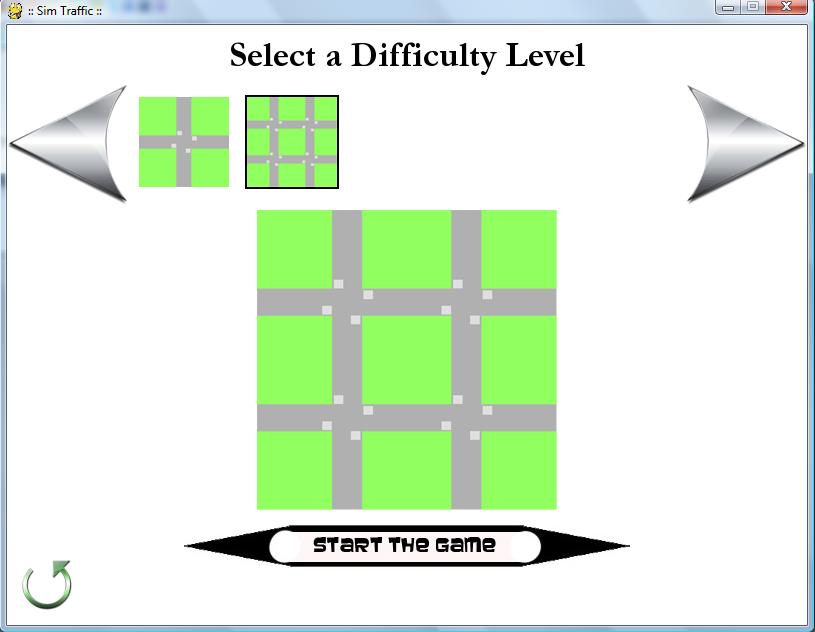1. Main Menu
After you successfully run the main script of the game, you should see the following screen
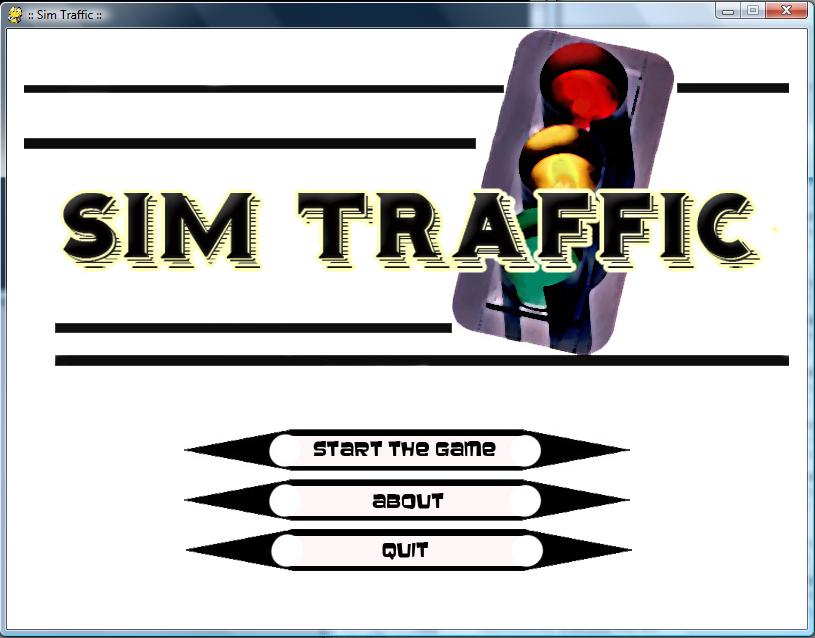
Click on the "Start the Game" button to proceed to the next step
A traffic simulation game
After you click on the "Start the Game" button in the menu, the following screen will appear
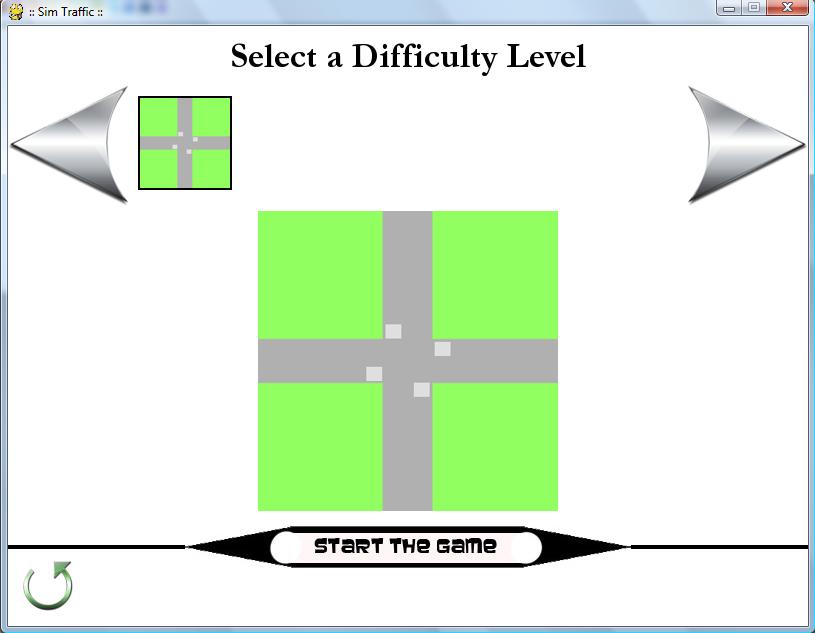
The difficulty levels are limited based on your completion. After you complete each of the level, the next level will appear. You will be able to choose a difficulty level to play by clicking one of the thumbnails and start the game by clicking the Start button.
This is the initial screen for Level 0
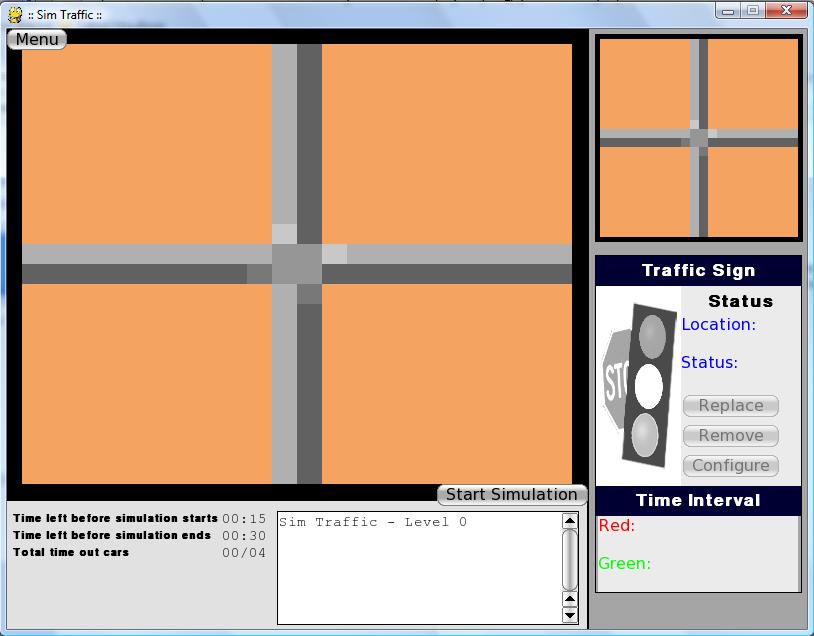
At the moment, the simulation has not started yet. You can start the simulation immediately by clicking on the start simulation button. Nonetheless, the game will start after the setup time is up.
You can click on one of the four highlighted squares (intersection cells) surrounding the intersection.
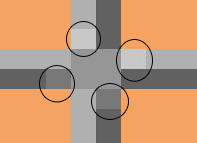
After you click on one of the intersection cells, the following window will appear
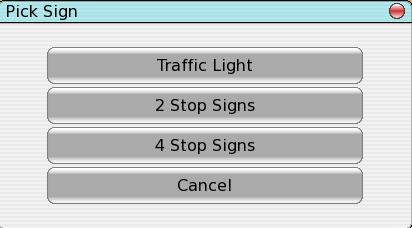
You can choose to place 2 stop signs which will be placed on the clicked intersection cell and the other cell on the opposite direction. You can also choose to place 4 stop signs which will be placed on all four cells associated with the clicked intersection cell.
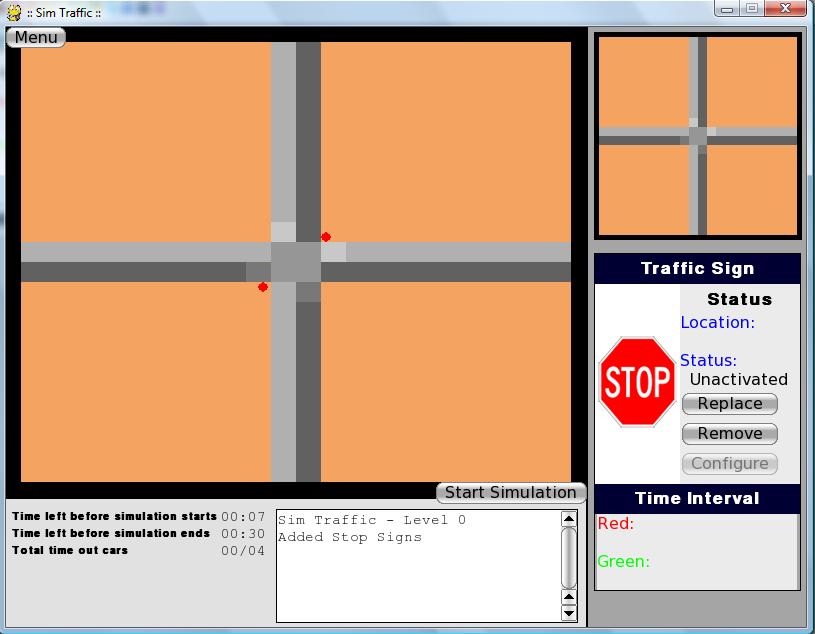
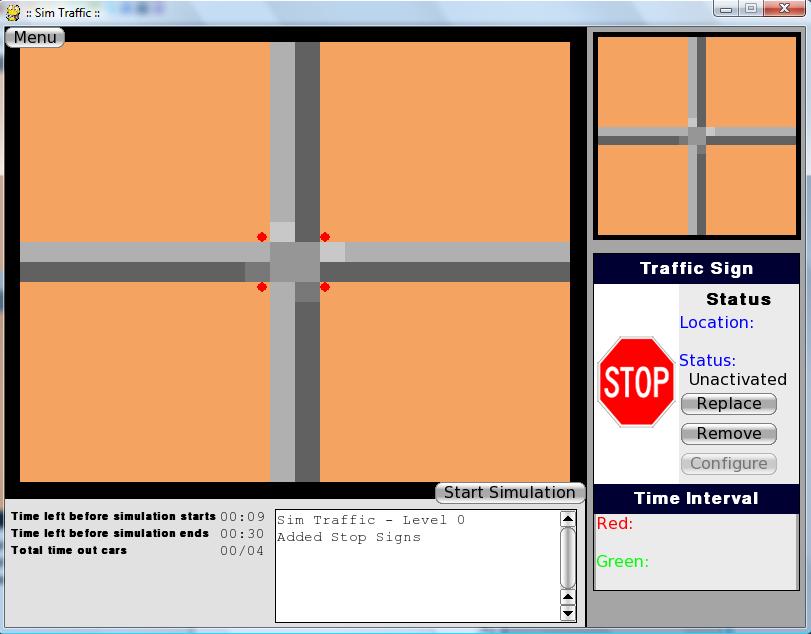
You can also choose to place traffic lights
Unlike stop signs, after you choose to place traffic lights, the traffic lights will not be placed on the map immediately. You have to set the time interval for the traffic light.
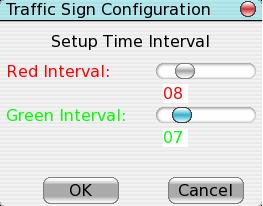
The traffic light on the intersection you click will start on red, and you will actually set the exact time interval for that intersection cell and the opposing intersection cell. The intersection cells in orthogonal axis relative to the clicked cell will start on green, and have the interval exactly the reverse of the other 2 intersection cells (the reverse of your setting).
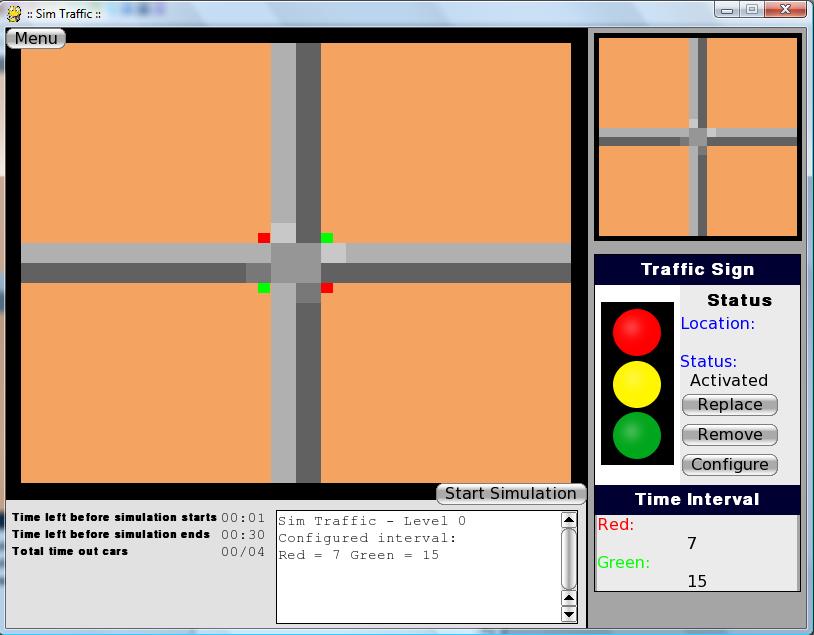
And now your traffic sign setup is done!
You can start the simulation immediately by clicking on the start simulation button or by waiting until the setup time is up
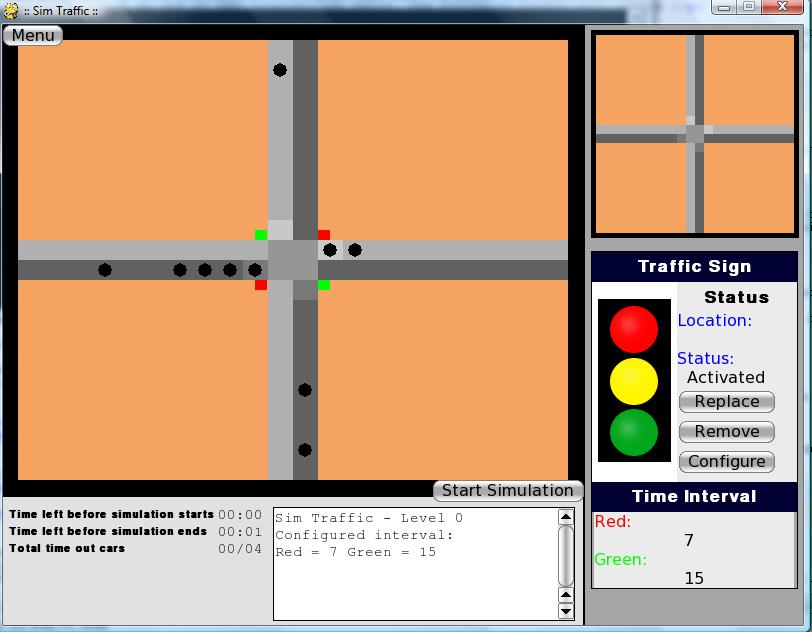
Now, the simulation will continue until the simulation time is up. Time out cars are cars that have crashed or waited too long. Both of these will happen if you do not set up the traffic signs properly enough.
If the number of your timeout cars exceeds the maximum allowed number of timeout cars, you will lose the game. You can choose to retry the game or to go back to the main menu
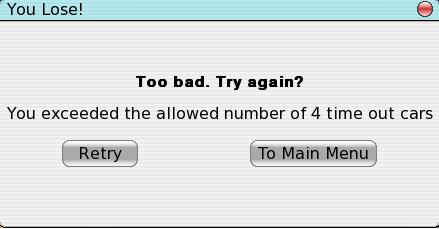
If the simulation time is up when the number of your timeout cars still have not exceeded the maximum allowed number, then you will win the game. You can choose to restart the game or go back to the select level screen.
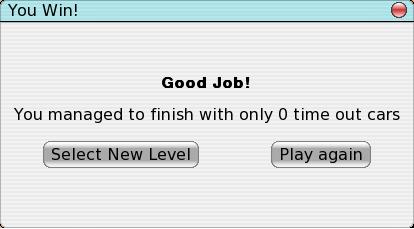
If you win, the next level will be available to you and you can proceed to the next level!